Hi,
I have an issue when I want install the application on my Gear S3
I use Tizen-Studio 2.1.
I generated a samsung certificate, the application is builded and signed with a samsung certificate perfectly and without error
When I wand install the application on my Gear S3, I connect the device with the device manager and all it's OK
by the Device Manager
Then when I want intall app or when I want click on Permit to application there is this error message:
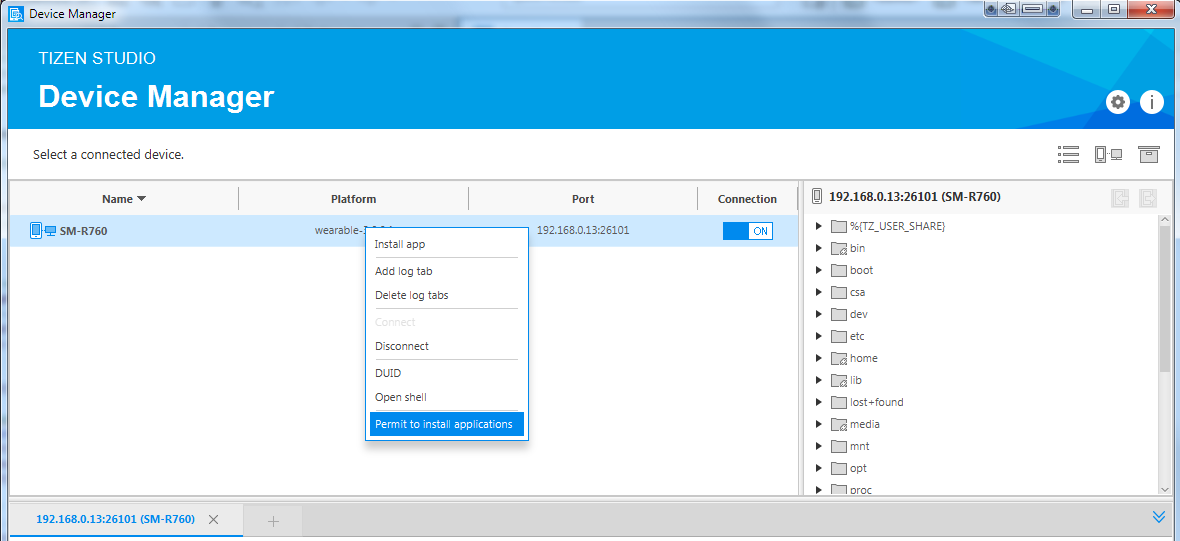
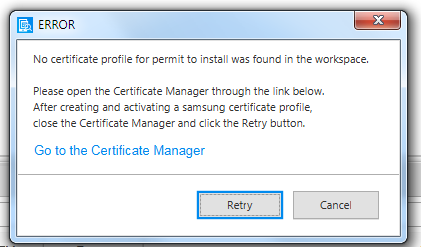
If I try to run application on the device from perspective, I have this error message :
Launching the Tizen application...
# If you want to see the detailed information,
# please set the logging level to DEBUG in Preferences and check the log file in 'D:\tizen\tizen-studio-data\ide\logs\ide-20180120_163124.log'.
[Deploying the package...]
RDS: On
[Creating the package...]
Created the package: D:\Utilisateurs\mmartin\workspace\Mick_Test\Debug\org.example.mick_test-1.0.0-arm.tpk
[Transferring the package...]
Transferred the package: D:\Utilisateurs\mmartin\workspace\Mick_Test\Debug\org.example.mick_test-1.0.0-arm.tpk -> /home/owner/share/tmp/sdk_tools/tmp
[Installing the package...]
path is /home/owner/share/tmp/sdk_tools/tmp/org.example.mick_test-1.0.0-arm.tpk
start process (install)
....
error : -4
end process (fail)
processing result : Operation not allowed [-4] failed
spend time for pkgcmd is [1394]ms
cmd_ret:252
(10.559 sec)

