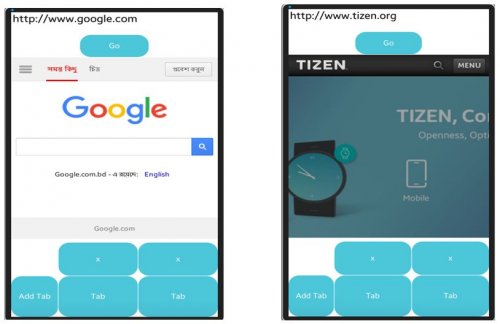WebView in Native Application: Browsing with Multiple Tabs
PUBLISHED
This tip document will demonstrate how to implement web browsing with multiple tabs in a Native application (which is a continuation of a previous tip document: https://developer.tizen.org/community/tip-tech/webview-native-application ).
For demonstration purpose we’ll consider 200 tabs at most.
Step-1: Creating Data Structure for Browser UI with Multiple tabs
The browser window data is stored in an appdata_s structure that contains different Evas_Object instances. To handle multiple tabs, entry, web_view, goBtn, btn and evas are taken as array data structure.
typedef struct appdata {
Evas_Object *win;
Evas_Object *conform;
Evas_Object *label;
Evas_Object *entry[200];
Evas_Object *web_view[200];
Evas_Object *goBtn[200];
Evas_Object *btn[200]; // storing tab buttons
Evas *evas[200];
} appdata_s;
Step-2: GUI Modification
In this sample application, two tables are used globally for creating suitable GUI. One is for storing tab buttons and other will contain entry, web_view and go buttons. ‘positionTab’ will keep track of total number of tabs already have been created. It will also be used in proper alignment of tab buttons along ‘table_tab’.
Evas_Object *table; Evas_Object *table_tab; int positionTab = 0;
A button named ‘Add Tab’ is used for creating new tab.
/* 'Add Tab' Button*/ Evas_Object *btn = elm_button_add(ad->win); elm_object_text_set(btn, "Add Tab"); evas_object_smart_callback_add(btn, "clicked", btn_tab1_cb, ad); my_table_pack(table_tab, btn, 0, 9, 1, 1);
Step-3: Registering callback events
For creating new tab, btn_tab1_cb callback is called. It initially hides all previous tabs such new tab can be immediately visible.
static
void btn_tab1_cb(void *data, Evas_Object *obj, void *event_info) {
appdata_s *ad = data;
for (int i = 1; i <= positionTab; i++) {
evas_object_hide(ad->entry[i]);
evas_object_hide(ad->web_view[i]);
evas_object_hide(ad->goBtn[i]);
}
. . .
}
Then for new tab ‘positionTab’ is increased by one and corresponding button is added in win. After that entry, webview and go buttons are added correspondingly in Evas_Object *entry[200], Evas_Object *web_view[200], Evas_Object *goBtn[200] arrays using ‘positionTab’ index.
positionTab++; ad->btn[positionTab] = elm_button_add(ad->win); elm_object_text_set(ad->btn[positionTab], "Tab");
For keeping track of every tab one integer is set to every tab button. Then ‘btn_tab2_cb’ callback is made to be associated with this newly created tab button.
int *my_data; my_data = malloc(sizeof(int)); *my_data = positionTab; evas_object_data_set(ad->btn[positionTab], "name_of_data", my_data); evas_object_smart_callback_add(ad->btn[positionTab], "clicked", btn_tab2_cb, ad);
“btn_tab2_cb” simply collects position information of corresponding tab button and hides all tabs except current tab.
static void btn_tab2_cb(void *data, Evas_Object *obj, void *event_info) {
appdata_s *ad = (appdata_s *) data;
int *my_data;
my_data = evas_object_data_get(obj, "name_of_data");
for (int i = 1; i <= positionTab; i++) {
if (*my_data == i) {
continue;
}
evas_object_hide(ad->entry[i]);
evas_object_hide(ad->web_view[i]);
evas_object_hide(ad->goBtn[i]);
}
evas_object_show(ad->entry[*my_data]);
evas_object_show(ad->web_view[*my_data]);
evas_object_show(ad->goBtn[*my_data]);
}
For simplicity deletion of a tab is done with another button named ‘x’ that will appear above the associated tab. This ‘x’ button is associated with “btn_cross_cb” call-back.
static void btn_cross_cb(void *data, Evas_Object *obj, void *event_info) {
appdata_s *ad = (appdata_s *) data;
int *my_data = evas_object_data_get(obj, "name_of_data_cross");
int v = *my_data;
evas_object_hide(ad->entry[v]);
evas_object_hide(ad->goBtn[v]);
evas_object_hide(ad->web_view[v]);
evas_object_hide(ad->crossBtn[v]);
evas_object_hide(ad->btn[v]);
evas_object_del(ad->crossBtn[v]);
evas_object_del(ad->btn[v]);
evas_object_del(ad->entry[v]);
evas_object_del(ad->goBtn[v]);
evas_object_del(ad->web_view[v]);
tab_button_ind[v] = -1;
. . .
}
Function evas_object_data_get(..) will fetch information about tab position. Then corresponding tab elements are made hidden and deleted.
Step-4: Running the example application
Build and run the attached example. In two different tabs we browsed with two different sites correspondingly. One with http://www.google.com and other with www.tizen.org.
Figure: example of multiple tabs