Trouble Shooting for Certification
PUBLISHED
Introduction
This document describes the guidance to resolve the trouble which is associated with the Certificate for Tizen beginners.
- Target SDK: Wearable SDK 1.0.0 / Tizen SDK 2.3 Rev2
- Target OS: Windows 7 64bit
- Target Device: Samsung Z1, Gear S
In Wearable SDK - Case #1
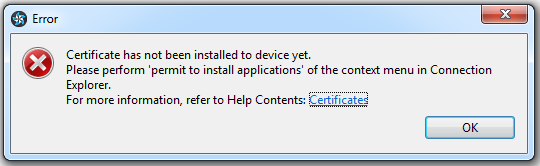
- You can observe this error as you don’t generate the certificate file and don’t register it after the installation of SDK is done.
- Click on “Register and Register a Certificate” menu on IDE, follow below steps:
- Firstly, you need an account of Samsung developer site(developer.samsung.com)
- Click “Generate a certificate signing request (CSR) file” to generate a new csr file.
- Click “Request a certificate” to request your author certificate (crt file) using the generated CSR file.
- Click “Request a device profile” to generate a device-profile.xml file. Make sure your device is connected and you can find DUID(Device Unique Identifier) in “Properties” in the connection explorer on IDE.
- After that, you will receive author.crt and device-profile.xml by your email. You can register these files on the “Request and Register a Certificate” menu on IDE. You need to input same password of csr file for author.crt and you need to input the password on email which was received from the Samsung Developer Center for device-profile.xml.
- Then, please right-click a device which displayed in the connection explorer and select the “Permit to install applications” to transfer device-profile.xml to /home/developer folder of device.
In Wearable SDK - Case #2

- If you’re permitting wrong device –profile.xml to device, you can observe this error.
- Open your device-profile.xml and check the DUID of <TestDevice> tag.
In Wearable SDK - Case #3
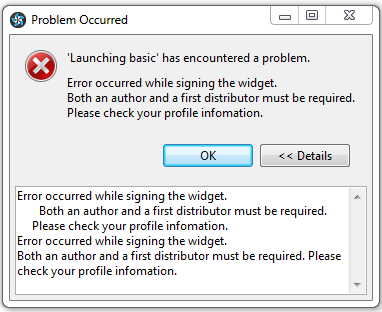
- You can observe this error if you activate the wrong certificate in the IDE.
- Please go to Window -> Preferences -> Tizen SDK -> Security Profiles on the IDE and check active profiles whether it has valid Author& Distributor certificate.
In Wearable SDK - Case #4
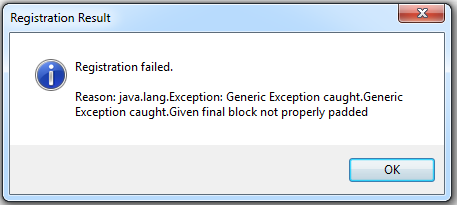
- If you’ve tried to input wrong password of author.crt or tried to register wrong legacy certificate (certificate-registration.xml) to the IDE, you can observe this error.
- Please check your password of author.crt or check whether you have valid legacy certificate file.
In Wearable SDK - Case #5

- You can observe this error if you fill wrong password for your author certificate.
- Please go to Window-> Preferences->Tizen SDK->Security Profiles in the IDE and edit your author certificate.
In Tizen SDK - Web - Case #1
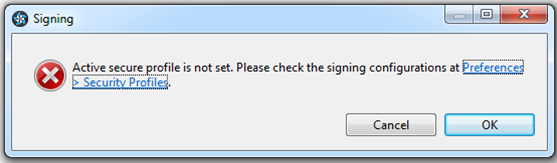
- You can observe this error as you don’t generate the certificate file and don’t register it after the installation of SDK is done.
- Please visit Samsung developer site (http://developer.samsung.com/samsung-z) and install the extension SDK for Samsung Z.
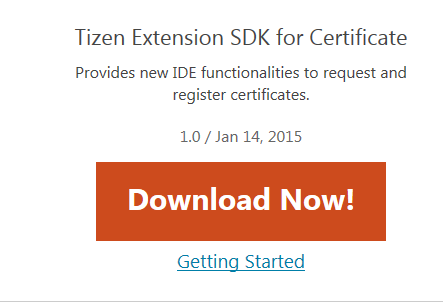
- Click on “Register and Register a Certificate” menu on IDE, follow below steps:
- Firstly, you need an account of Samsung developer site(developer.samsung.com)
- Click “Generate a certificate signing request (CSR) file” to generate a new csr file.
- Click “Request a certificate” to request your author certificate (crt file) using the generated CSR file.
- Click “Request a device profile” to generate a device-profile.xml file. Make sure your device is connected and you can find DUID(Device Unique Identifier) in “Properties” in the connection explorer on IDE.
- After that, you will receive author.crt and device-profile.xml by your email. You can register these files on the “Request and Register a Certificate” menu on IDE. You need to input same password of csr file for author.crt and you need to input the password on email which was received from the Samsung Developer Center for device-profile.xml.
- Then, please right-click a device which displayed in the connection explorer and select the “Permit to install applications” to transfer device-profile.xml to /home/developer folder of device.
In Tizen SDK - Web - Case #2
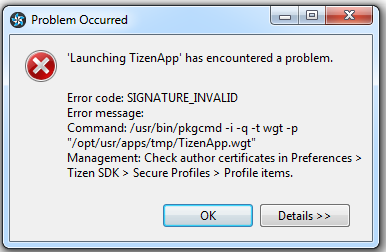
- You can observe this error by below two cases.
- Case1) You can observe this error if you meet two conditions.
- You’ve created your certificate manually through Security profiles and register it
- You don’t install the Extension SDK for Samsung Z1.
- You need to download and install the Extension SDK from Samsung Developer site (http://developer.samsung.com/samsung-z) and don’t generate a certificate manually through security profiles in IDE.
- Case 2) You can observe this error if you don’t permit your device-profile.xml to your device even though you finished below processes.
- Installation of Extension SDK is done.
- Generation and Registration of certificate file to IDE is done.
- Please right-click a device which displayed in the connection explorer and select the “Permit to install applications” to transfer device-profile.xml to /home/developer folder of device.
- Case1) You can observe this error if you meet two conditions.
In Tizen SDK - Web - Case #3
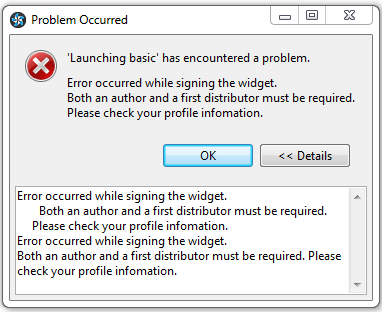
- You can observe this error if you activate the wrong certificate in the IDE.
- Please go to Window->Preferences->Tizen SDK->Security Profiles on the IDE and check active profiles whether it has valid Author& Distributor certificate.
In Tizen SDK - Web - Case #4
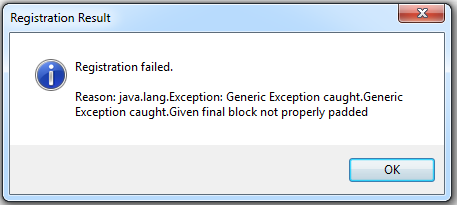
- If you’ve tried to input wrong password of author.crt or tried to register wrong legacy certificate (certificate-registration.xml) to the IDE, you can observe this error.
- Please check your password of author.crt or check whether you have valid legacy certificate file.
In Tizen SDK - Native - Case #1

- You can observe this error as you don’t generate the certificate file and don’t register it after the installation of SDK is done.
- Please visit Samsung developer site (http://developer.samsung.com/samsung-z), find the “Tizen Extension SDK for Certificate” and install it, you can click “Getting Started” to check the installation guide.
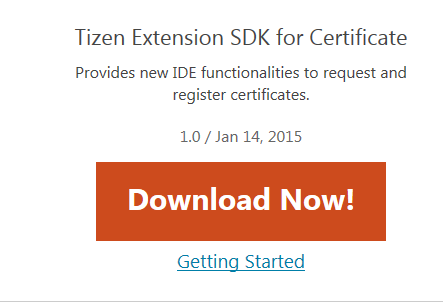
- Click on “Register and Register a Certificate” menu on IDE, follow below steps:
- Firstly, you need an account of Samsung developer site(developer.samsung.com)
- Click “Generate a certificate signing request (CSR) file” to generate a new csr file.
- Click “Request a certificate” to request your author certificate (crt file) using the generated CSR file.
- Click “Request a device profile” to generate a device-profile.xml file. Make sure your device is connected and you can find DUID(Device Unique Identifier) in “Properties” in the connection explorer on IDE.
- After that, you will receive author.crt and device-profile.xml by your email. You can register these files on the “Request and Register a Certificate” menu on IDE. You need to input same password of csr file for author.crt and you need to input the password on email which was received from the Samsung Developer Center for device-profile.xml.
- Then, please right-click a device which displayed in the connection explorer and select the “Permit to install applications” to transfer device-profile.xml to /home/developer folder of device.
In Tizen SDK - Native - Case #2
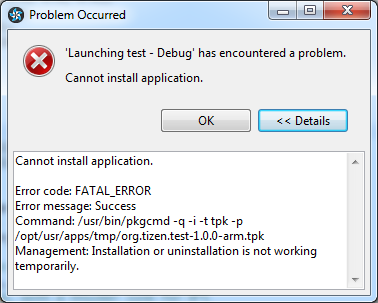
- You can observe this error in below two cases.
- Case 1) You can observe it if you switch to another workspace and create the Security profiles and Author certificate by manually through Window->Preferences->Tizen SDK->Security Profiles on the IDE.
- If you already complete the “Register and Register a Certificate” process before, then click on and register the author.crt and device-profile.xml again.
- If not, please do the full process of “Register and Register a Certificate” in Tizen Native case01.
- Case 2) You can observe it if you don’t permit your device-profile.xml to your device even though you completed below processes.
- Installation of Extension SDK is done.
- Generation and Registration of certificate file on IDE is done.
- Please right-click a device which displayed in the connection explorer and select the “Permit to install applications” to transfer device-profile.xml to /home/developer folder of device.
In Tizen SDK - Native - Case #3
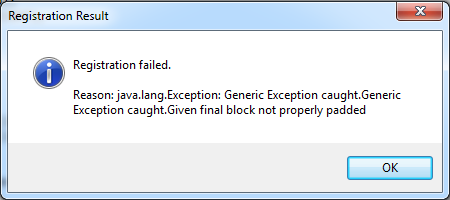
- You can observe this error by wrong password of author.crt or device-profile.xml.
- Please make sure that you typed correct password. the password of author.crt should be the same of csr file which was generated from “Generate a certificate signing request (CSR) file” menu and you will get the password of device-profile.xml from your email (Samsung Developer Center send the password of device-profile.xml).
In Tizen SDK - Native - Case #4
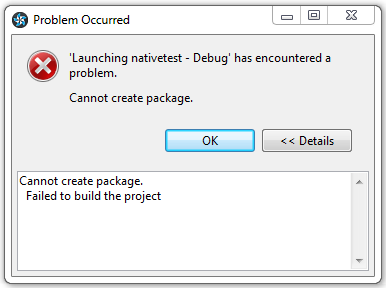
- You can observe this error if you activate the wrong certificate in the IDE.
- Please go to Window->Preferences->Tizen SDK->Security Profiles on the IDE and check active profiles whether it has valid Author& Distributor certificate.
Category:
Dev Tips
